Please note this is my first How-To, if there is an error please let me know. I have comprised this simply from how I went about doing it which worked perfectly. Printing tested in Firefox, Gimp & OpenOffice.
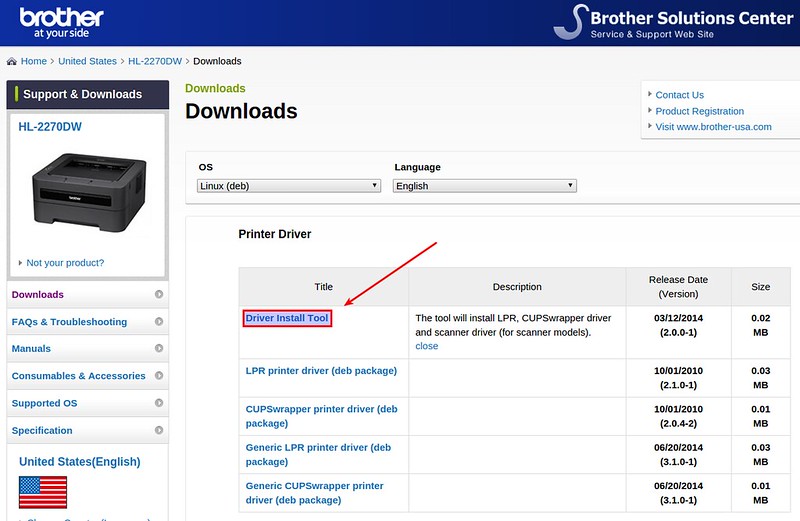
Scanning tested in Xsane.FIRST MAKE SURE YOUR SYSTEM HAS ALL UPDATES INSTALLED IF YOU HAVE A FRESH INSTALLATION OF UBUNTU.64bit printing:Works fine but with a little more fine tuning. HERE'S REFERENCE TO ALL PRINTERS INSTALLED SUCCESSFULLY ON UBUNTU 64BIT IN THIS THREAD:, andPrinter:I'm quite a newbie to Linux and I found it really easy to install my Printer with the help of the official Brother Linux Driver. The site is a little outdated but the installation still remains simple thanks to Ubuntu & not to forget.Step 1:Open Terminal by selecting Applications - Terminal from the task bar.Step 2:Type or Copy & Paste the following into Terminal and press enter. Code: sudo apt-get install tcsh Step 3: (don't know if it matters but I did it anyway)From the task bar go to: System - Administration - Printing, select your printer that's not working then select edit and click delete.Step 4:Download the LPR Driver and CUPS Wrapper. Locate your model & download your ' Debian' LPR printer driver from.Locate your model & download your ' Debian' CUPS wrapper from.Step 5:Now change to the directory where the drivers are.
Presuming you downloaded the driver to your desktop Type or Copy & Paste the following into Terminal. Code: matthew@matthew-laptop:/Desktop$ sudo dpkg -i -force-all cupswrapperMFC210C-1.0.2-3.i386.debsudo password for matthew:(Reading database. 119742 files and directories currently installed.)Preparing to replace cupswrappermfc210c 1.0.2-3 (using cupswrapperMFC210C-1.0.2-3.i386.deb). Restarting Common Unix Printing System: cupsd OK Unpacking replacement cupswrappermfc210c.Setting up cupswrappermfc210c (1.0.2-3).rm -f /usr/lib/cups/filter/brlpdwrapperMFC210C.
Restarting Common Unix Printing System: cupsd OK matthew@matthew-laptop:/Desktop$ Unsuccessful. Code: turner@turner-desktop:/Desktop$ sudo dpkg -i -force-all cupswrapperMFC210C-1.0.2-3.i386.debsudo password for turner:Selecting previously deselected package cupswrappermfc210c.(Reading database. 91832 files and directories currently installed.)Unpacking cupswrappermfc210c (from cupswrapperMFC210C-1.0.2-3.i386.deb).Setting up cupswrappermfc210c (1.0.2-3).ERROR: Brother LPD filter is not installed.rm -f /usr/lib/cups/filter/brlpdwrapperMFC210Cchmod: cannot access `/usr/local/Brother/inf/brMFC210Crc': No such file or directorychmod: cannot access `/usr/local/Brother/inf': No such file or directory. Restarting Common Unix Printing System: cupsd OK If your installation was successful please continue at Step 10. If it was unsuccessful please repeat the installation at the LPR Driver installation at Step 7. Copy the output(text from the install commands in the terminal) of both the LPR and CUPS driver installations and save them to a text document for future reference. As there have been reports of errors but the the printer still worked perfectly you may have no problem.
Continue on with Step 10.Step 10: (This is for Gutsy 64bit users only, 32bit users continue onto Step 11 )If you're using the MFC-210C driver Type or Copy & Paste the following command in Terminal. Code: cd /usr/lib/cups/filterdir Step 11:From the task bar go to: System - Administration - Printing, select your printer and click Print Test Page. That's It!Please note that adjusting printer settings for all applications takes place in this Printing Configuration menu by selecting your printer then selecting the tab Printer Options.Not working?Some printers might not configure themselves without a few more adjustments as follows:After completing the driver installation open Firefox and enter the following into the address bar. Code: on “Manage Printers” and confirm that the driver name is listed there.If the driver name is NOT listed there, click on 'Add Printer' and install the driver following the on-screen instructions.The default port is USB. If you want to use a different port, click on “Modify Printer” and select the required printer port.Scanner:Unfortunately the Sane Scanner Driver wasn't quite as straight forward to setup, however it will be a lot easier with these steps:FIRST MAKE SURE YOUR SYSTEM HAS ALL UPDATES INSTALLED IF YOU HAVE A FRESH INSTALLATION OF UBUNTU.Step 1:Locate your model & download the appropriate ' Debian' brscan or brscan2 driver from. Please take note that there is a separate driver depending on whether you have a 32bit or 64bit Gutsy installed.
Typically it will be 32bit.Step 2:Now change to the directory where the brscan or brscan2 driver has downloaded to. Presuming you downloaded the driver to your desktop Type or Copy & Paste the following into Terminal. Code: sudo dpkg -i brscan2-0.2.4-0.i386.debPlease note that if you don't use the 32bit brscan2 driver change the brscan2-0.2.4-0.i386.deb in the terminal command above according to your sane driver you've downloaded. Example: brscan2-0.2.4-0.amd64.debStep 4:Confirm you need to continue on with the following steps, I believe it is only Gutsy that has problems.
Brother Linux 64 Bit Drivers Windows 7

Simply open Xsane, choose you scanner and click OK. If you get an I/O-Error you will need to continue onto Step 5, if it's all working you're done!Step 5:Give yourself permission to use it!
At time of release it's a Gutsy Quirk/Bug. First we need to find out the Vendor ID & Product ID for our scanner or printer/scanner combo. For anyone using the DCP-115C printer/scanner ignore this step as your ID's are the same as mine; Vendor ID: 04f9 Product ID: 018c.Any other model type the following in Terminal. Code: sudo dpkg -i -force-architecture mfc210clpr-1.0.2-1.i386.debthe force-architecture switch is used to force the 64 bit systems to accept the driver.Any problems, visit the FAQ atI hope this helps someone.Again BoardWorld, top job in puting together this how-to!!Yes the LPR is required for older versions of Ubuntu.
This guide is for Gutsy 7.10 and above that do not require the LPR, this being the reason why is not included. Did you not follow my HowTo?If you also noticed I said the brother site was a little out of date, not needing the LPR is what I was referring to mostly. Please remove your post.Last edited by BoardDWorld; October 31st, 2007 at 01:50 PM.